FilExile is a powerful tool designed to forcibly delete programs or files that seem unremovable due to system restrictions.
Application Process:
Deleting Directories: To delete a directory, select the "directory mode" and click "browse" to choose the folder you wish to delete. Then, simply click the "delete" button.
Deleting Files: To delete a file, choose "file mode" and follow the prompts.
In addition to its deletion capabilities, FilExile includes a security feature that is enabled by default. This feature prevents users from deleting crucial system folders or files within Windows, providing a safeguard for those who may be unfamiliar with the system's intricacies. However, if you're confident in your understanding and wish to disable this feature, you can do so by enabling "advanced mode" in the settings. Be cautious, as deleting important system files can lead to system instability or failure to boot.
Software Features:
Forced Deletion: Removes files and folders that are otherwise locked by other programs.
Deep Path Support: Capable of deleting files even if they are located in deeply nested directories.
Invalid Filename Handling: Can delete files with invalid or unusual names that may cause issues with other deletion tools.
Security and User Control: Offers both a secure mode for beginners and an advanced mode for experienced users.
How to Use:
Launch FilExile and choose the appropriate mode for your task (directory or file deletion).
Navigate to the item you wish to delete using the "browse" function.
Review your selection to ensure you're deleting the correct item.
Click "delete" to initiate the removal process.
If you're using advanced mode, exercise caution and be aware of the potential risks involved in deleting system-critical files.
By following these steps and utilizing the security features of FilExile, you can safely and effectively manage your system's files and directories.


强光超亮手电筒 v1.0.8 最新版 43.13 MB
强效清理卫士 v1.0.1 官方版 50.22 MB
强力数据管理大师 v1.3.193 安卓应用 94.63 MB
强力数据恢复 v1.8 安卓版 45.55 MB
强迫症的修复 v2.0.0 免费版 68.06 MB
强尼狙击手iOS v1.0.14 iPad版 385.2 MB






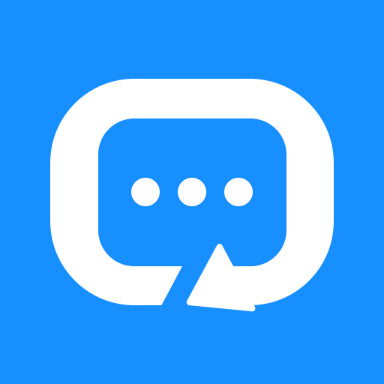



 Craft笔记软件 v3.3.8 电脑版
Craft笔记软件 v3.3.8 电脑版
 迅捷PDF转换成Word转换器 v8.0.1.3 免费
迅捷PDF转换成Word转换器 v8.0.1.3 免费
 作家助手 v5.5.0 PC版
作家助手 v5.5.0 PC版
 火龙果写作32位 v4.17.0.0 电脑版
火龙果写作32位 v4.17.0.0 电脑版
 Craft笔记软件 v3.2.7 PC版
Craft笔记软件 v3.2.7 PC版
 啄字鸟写作 v1.1.0 PC版
啄字鸟写作 v1.1.0 PC版
 石青伪原创工具 v2.8.1.1 免费
石青伪原创工具 v2.8.1.1 免费
 创作罐头 v1.6.9 官方版
创作罐头 v1.6.9 官方版













 冀ICP备2025117236号
冀ICP备2025117236号