VSCode Features and Installation
VSCode is a powerful, cross-platform text editor that caters to a variety of programming languages and development environments.
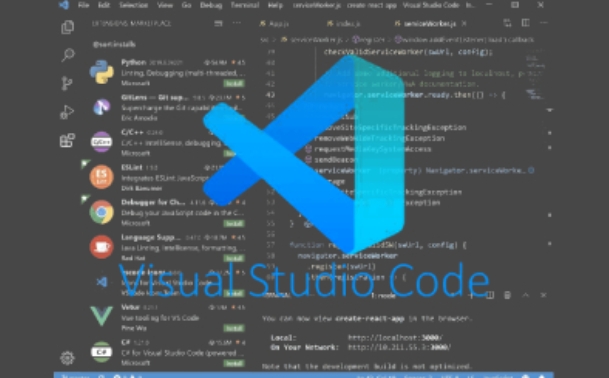
Compatible with multiple operating systems including Windows, macOS, and Linux, VSCode offers a consistent user experience and feature set across all platforms.
Compared to heavier Integrated Development Environments (IDEs) like GoLand, PhpStorm, and PyCharm, VSCode is more lightweight, boots up quickly, and consumes fewer system resources.
With an extensive marketplace, VSCode provides thousands of plugins covering a wide array of needs from code formatting and snippets to project management.
Supporting numerous programming languages such as JavaScript, TypeScript, Python, and C++, VSCode offers advanced features including intelligent code completion, real-time error detection, and code navigation and refactoring to enhance coding efficiency.
Utilizing IntelliSense technology, VSCode suggests variables, methods, and code snippets based on the context of the codebase and language specifics.
With the ability to split windows, VSCode allows for simultaneous viewing and editing of multiple files within a single editor.
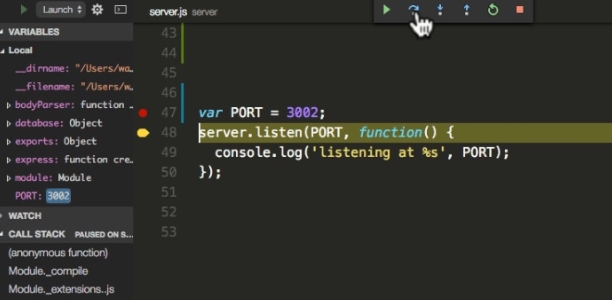
Software Features
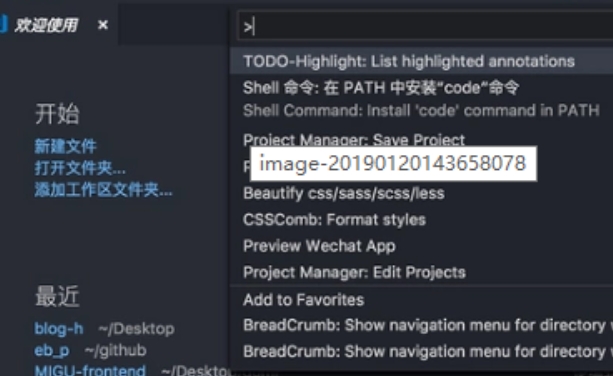
One, Basic Editing Features
Cross-platform compatibility: VSCode runs smoothly on Windows, macOS, and Linux, offering developers a broad range of platform options.
Syntax highlighting: VSCode automatically detects code syntax and highlights different elements with distinct colors for enhanced readability.
Intelligent code completion: Provides context-aware suggestions to speed up coding.
Code snippets: Supports the creation and reuse of code snippets, enabling quick insertion of frequently used code blocks via shortcuts.
Two, Navigation and Search
Quick navigation: Allows for swift jumping to the definitions of functions, classes, and variables, aiding in code navigation.
Find and replace: Equipped with robust find and replace capabilities, VSCode enables searching and replacing text across an entire project.
Column selection and multi-cursor editing: With Shift + mouse drag for column selection and Alt + mouse drag for multi-cursor editing, VSCode offers versatile editing options.
Three, Debugging Features
Built-in debugger: Integrated with strong debugging capabilities, VSCode supports debugging for multiple languages like JavaScript, Python, and C++. Developers can set breakpoints, inspect variable values, and step through code directly within the editor.
Debugging console: Displays output during debugging sessions to help developers monitor program execution.
Four, Version Control
Git integration: VSCode comes with built-in Git version control support, allowing for direct management of version control operations such as committing, pushing, and pulling from within the editor.
Difference comparison: Facilitates a clear visual comparison of code changes between different versions.

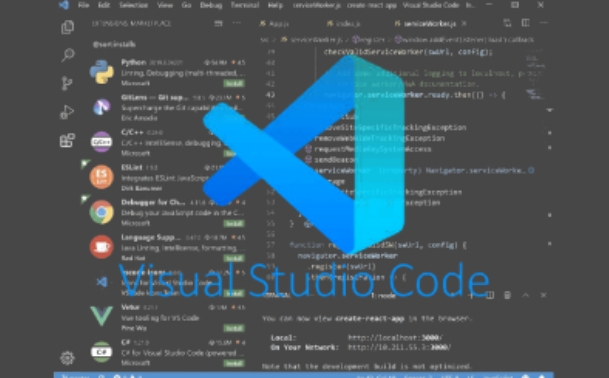
Five, Plugins and Extensions
Extension marketplace: The VSCode marketplace boasts a vast collection of extensions, enabling users to tailor their editor to specific needs.
Extension development: Developers can create custom extensions using TypeScript or other supported languages to extend functionality as required.
Six, Additional Features
Task runner: VSCode allows for the configuration and execution of tasks such as building, running scripts, and deploying applications through the task panel.
Multi-window support: Users can open multiple windows and views to handle several projects or tasks concurrently.
Integrated terminal: A command-line interface is built into VSCode, eliminating the need to switch to an external terminal.
Multi-language support: Offers syntax highlighting and code completion for a variety of programming languages.
Customizable settings: Users can personalize the editor's appearance, behavior, and keyboard shortcuts to suit their preferences.
Installation Steps
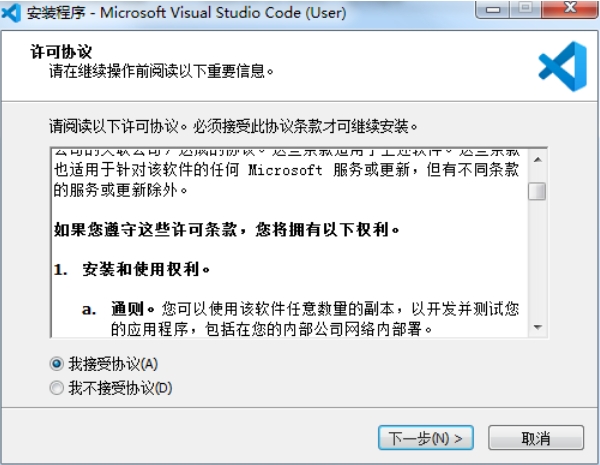
Download the latest installation package from our site.
Follow the on-screen instructions to install.
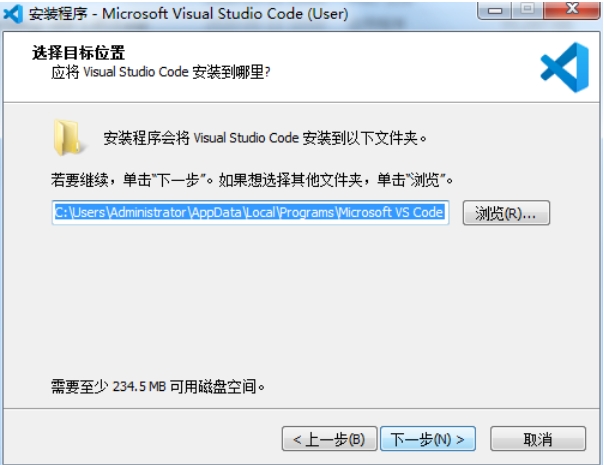
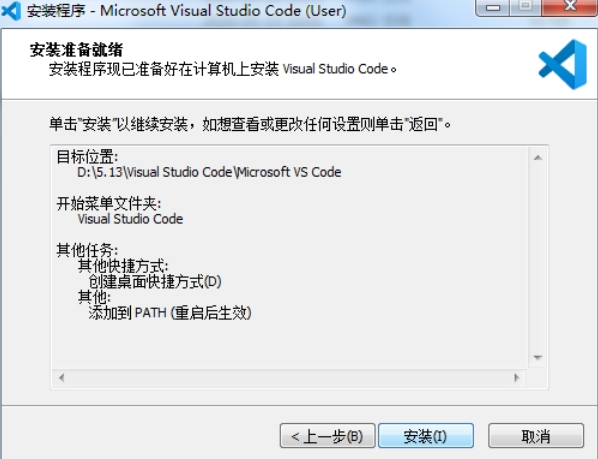
Once installed, you are ready to start using VSCode.


vivo 官网 v10.9.2.4 手机版 57.59 MB
VOGUEclub v5.7.0 安卓APP 29.81 MB
V380 v6.4.30 手机版 171.1 MB
VIPER HiFi v4.1.8 最新版 56.29 MB
VESTA v3.90.5a 免费 22.7 MB
Verse v1.0.33 官方版 101.6 MB



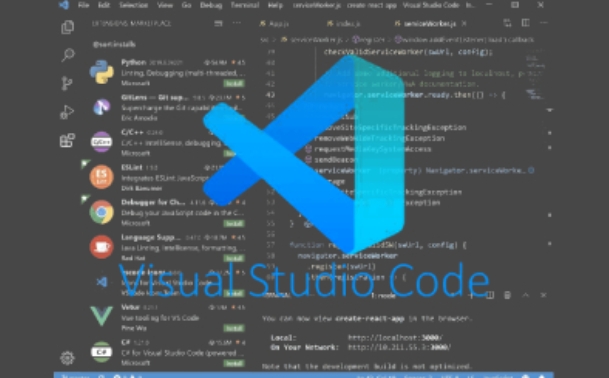
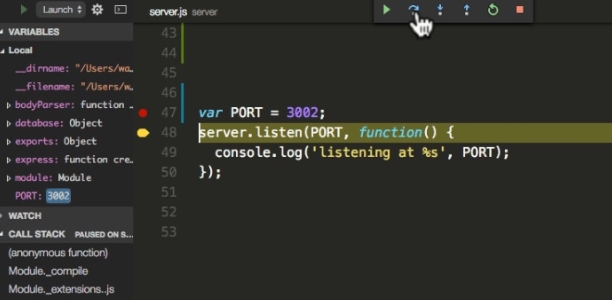
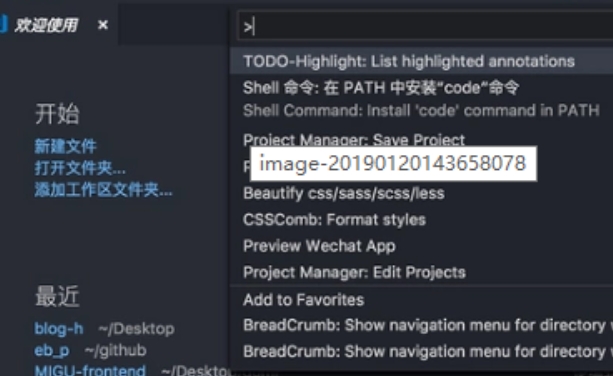

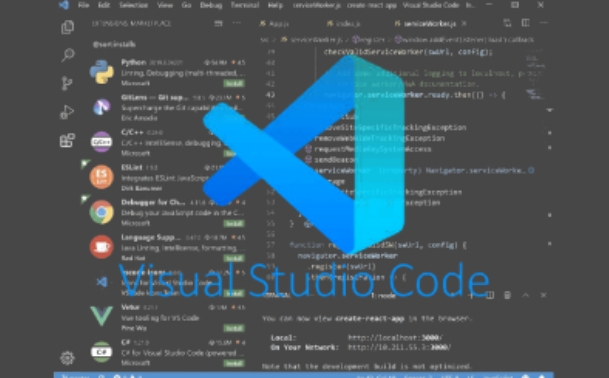
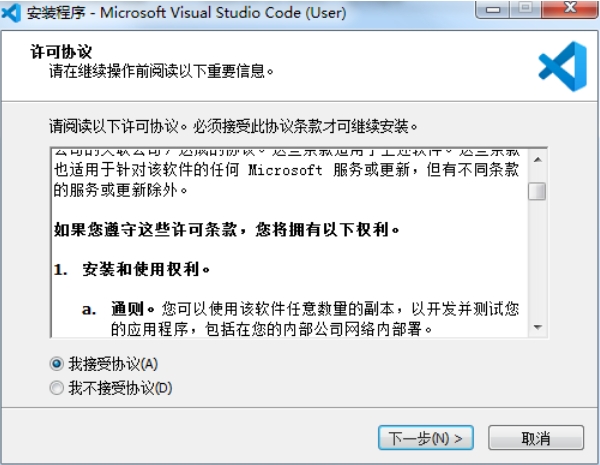
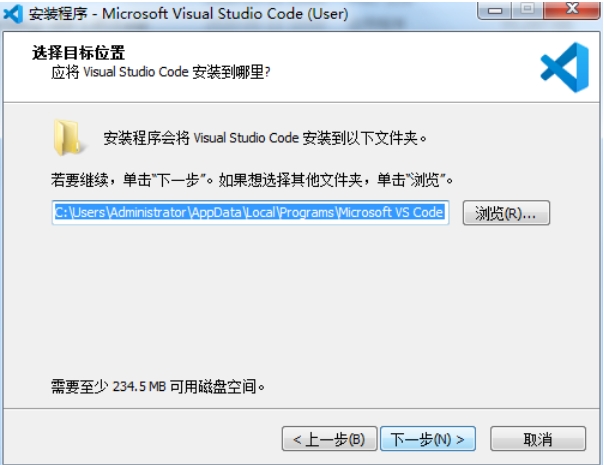
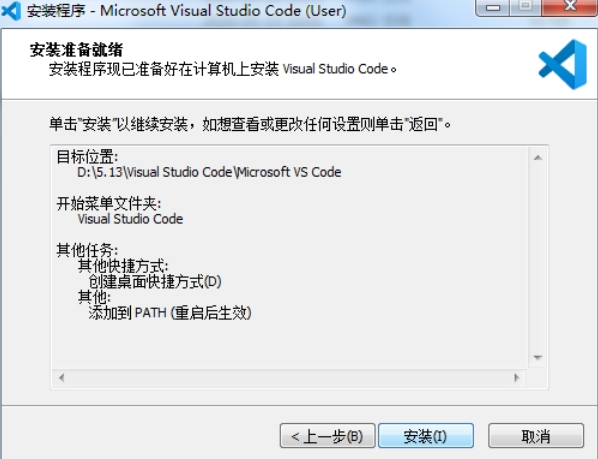







 BIM快看 v0.0.4 电脑版
BIM快看 v0.0.4 电脑版
 傲软PDF转换 v2.4.4 官方版
傲软PDF转换 v2.4.4 官方版
 作曲大师音乐梦想家 v2025V11 电脑版
作曲大师音乐梦想家 v2025V11 电脑版
 金字塔决策交易系统64位 v7.20 电脑版
金字塔决策交易系统64位 v7.20 电脑版
 腾讯围棋 v6.4.006 免费
腾讯围棋 v6.4.006 免费
 QVE人声分离 v1.3.4 免费
QVE人声分离 v1.3.4 免费
 QVE电脑录音 v1.7.1.0 官方版
QVE电脑录音 v1.7.1.0 官方版
 浆果录屏 v1.0.0.325 官方版
浆果录屏 v1.0.0.325 官方版













 冀ICP备2025117236号
冀ICP备2025117236号